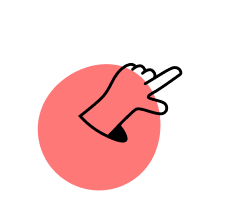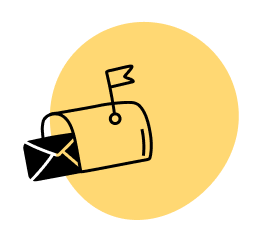This is a short tutorial about how to hide or remove a page from Google.
Well actually, we’re not “hiding” anything from Google, we’re just telling Google not to index certain pages on our site so they don’t show up in the search engines.
Why would you want to do this?
There are some instances where you actually do not want content on your site to show up in the search engines. Let’s say, for example, you have a newsletter and it comes with a free ebook or a report. If you create a special page that has links to download your ebook, it will get picked up by search engine robots, show up on the results page for certain keywords, and people can potentially bypass your opt-in form to get the ebook that you’re giving away.
How do I know this?
Because it happened to me.
Two weeks ago, I typed in the name of my guide, Ebooks the Smart Way, and the top result was the lead-in page with the opt-in form.
This is good.
However, the second resulting link was the actual page that had the links to download my ebook!
This is bad.
Although I’m not sure how many people downloaded my ebook by going straight to the download page, even if the number was zero, it’s just not good practice to have the ability to bypass the lead-in page and have access to a giveaway like this. This was definitely an act of carelessness on my part, and I should have known better.
And this is why I’m writing this post for you, so you don’t make the same mistake as me.
How to Hide a Page (or Post) From Google
Before You Publish
The best practice would be to not include the page that you don’t want to be included in the search engines from the very beginning.
In order to do this, you’re going to have to tell the search engine bots to “skip over” that page when going through your site. The easiest way to do this is to use a WordPress Plugin called Robots Meta.
This plugin has a lot of options as far as the metadata and backend stuff of your blog is concerned, but what’s nice is that on every new page and post that you create, you’ll see a little box on the side that looks like this:
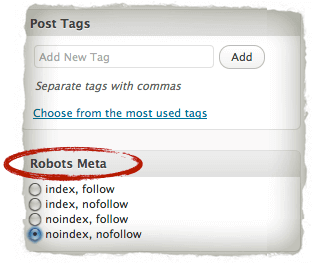
If you select “noindex” the page will not be picked up by the search engines. The “follow” and “nofollow” stuff relates to the links that are on the page, which is a topic for another blog post.
If you don’t have WordPress, you can follow the more technical instructions on Online Tech Tips.
After You Publish
In my case, I had already published the page that I wanted to take out of the search engines. If you’re in a similar predicament, don’t fret—here’s what you have to do.
Note, you don’t need WordPress in order to do this.
Step 1: Follow the Steps for Before You Publish First
In order to remove the a URL from Google’s index, you must first “block” that page using the technique that I described above. If you’re on WordPress, use the Robots Meta plugin and make sure to change the setting to “noindex” and update the page.
Doing this alone will not change anything right away, so you’ll have to proceed with the following steps.
Step 2: Sign Up for Google Webmaster Tools and Verify Your Website
Go to Google Webmaster Tools and sign up for an account if you haven’t already. If you’re new, you’ll have to insert a short piece of code into the <head> section of your site, before the <body>, to verify that is indeed your site.
Step 3: Go to “Crawler Access”
Open the Site Configuration menu and click on Crawler Access:
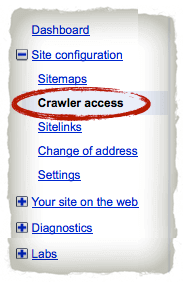
Step 4: Click on “Remove URL” and then on “New Removal Request”
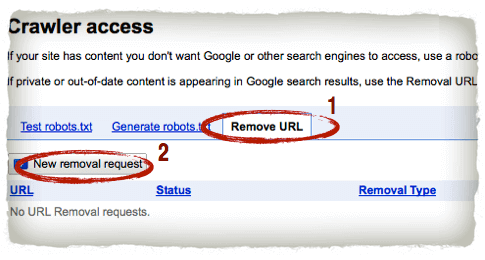
Step 5: Insert the URL (case-sensitive) that you want to remove.
Step 6: Set the “Reason” for the request to: Remove Page from Search Results and Cache and click the button for “blocked by noindex metatag” (this is what Step 1 was for). Then click “Submit Request.”
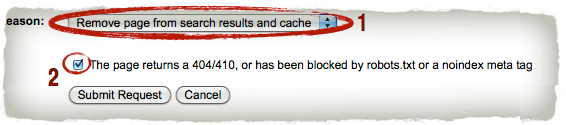
And there you have it. After that, you’ll see that the request to have that page removed was submitted, and after a day or two, you should see it in the “removed” column. Then, you can check to see if it’s in Google, and you won’t have any luck finding it.
Although you may not be able to use this tip right away, don’t forget about it in case you may have to use it in the future.
Whether you’re starting a brand new newsletter or creating some kind of online course—know that you can indeed control what get’s shown in Google.
If you have yet to grab your copy of my free ebook, Ebooks the Smart Way (with over 5000 downloads!), I definitely recommend it. You won’t find it in the search engines anymore.
🙂
Cheers!