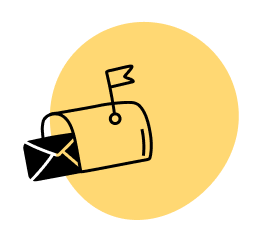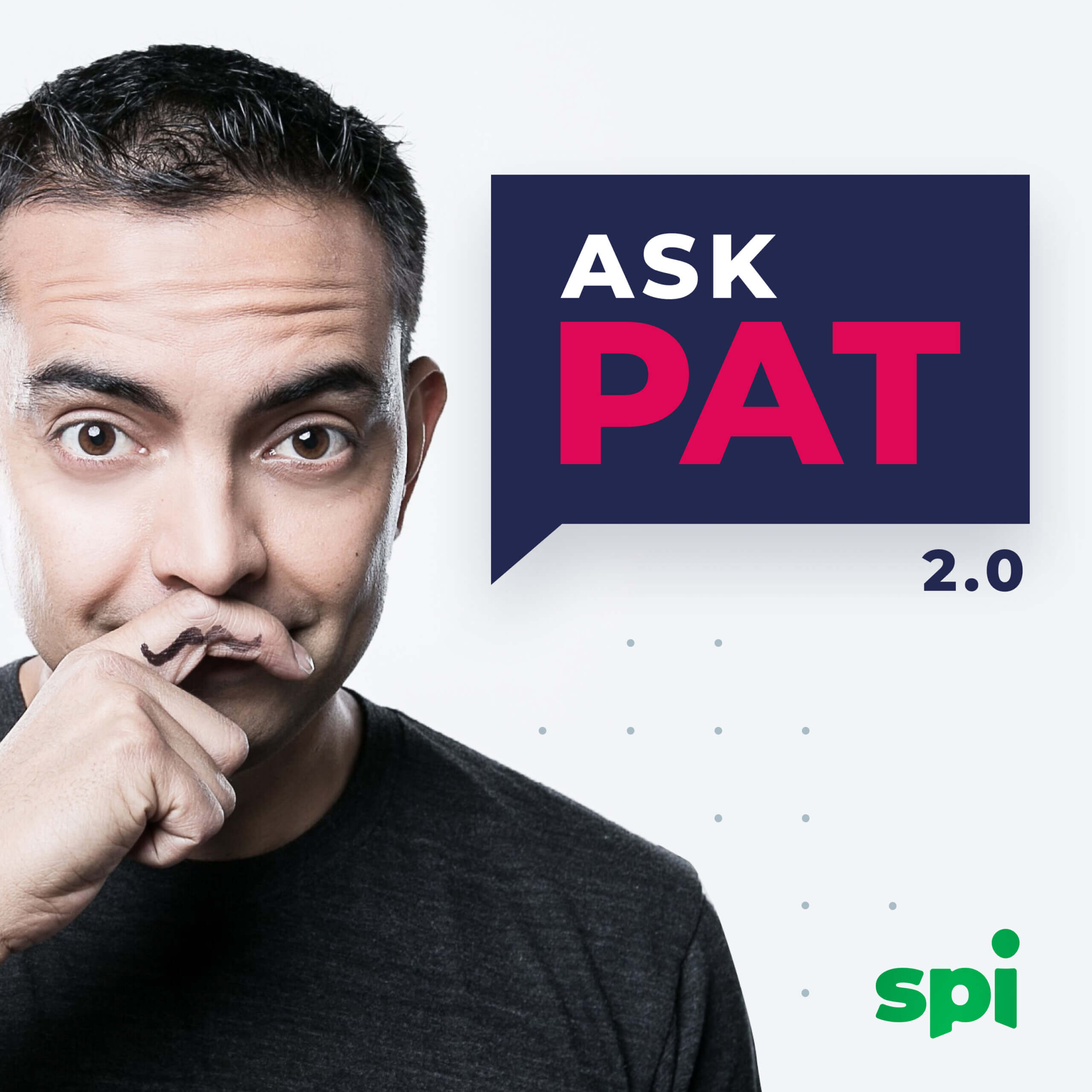

AskPat 2.0
with Pat Flynn
Archived Podcast — Not Actively Recording
A weekly coaching call on online business, blogging, marketing, and lifestyle design.
Listen to the Complete Episode Archive
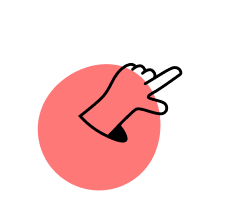
Get Unstuck in just 5 minutes, for free
Our weekly Unstuck newsletter helps online entrepreneurs break through mental blocks, blind spots, and skill gaps. It’s the best 5-minute read you’ll find in your inbox.
Free newsletter. Unsubscribe anytime.

Join 135k+
Subscribers